How to Design Your Own Business Cards & Print at Home

Probably the most challenging part of producing your own business cards is the design process. If you are unsure of this, use software that has templates or use an online business card designer. For printing, you can buy pre-perforated business card stock, or print them on regular card stock and cut them with a paper cutter. Alternatively, you can design them online and have a commercial printer print them for you.
- Difficulty:
- Moderately Easy
Instructions
things you'll need:
- Microsoft Publisher or Word
- Computer with Internet access
- Printer
- Pre-perforated cards or plain card stock
- Paper cutter
Microsoft Publisher
- 1Open Microsoft Publisher and click on "Publications for Print" in the new publication pane. Select "Business Cards" from the list of possible publications.
- 2Choose your options: landscape- or portrait-shaped cards, and whether or not you want your company logo on the card. Also choose whether to print one card per sheet or "multiple." The multiple option will print a full "letter" size sheet of paper with 10 business cards in two columns of five.
- 3Click on "Color Schemes" in the design pane and choose the color scheme you want. Then choose a "Font Scheme."
- 4Type in your own information to replace the default text that Publisher includes for the business card. If there is a line you don't want, such as a fax number, simply delete the default text and don't replace it with anything.
- 5Print your business cards when you are satisfied with your design. You can print them on pre-perforated card stock, which you can buy at an office supply store, or you can print them on plain card stock and carefully cut the cards apart using a paper cutter.
HP Creative Studio
- 1Visit HP Creative Studio and select "Business Cards & Identity Kits" from the "Create Marketing Materials" tab. Click on the "Business Cards" option.
- 2Choose a template from the selection of templates by industry, and click on the one you want. Download the template in your choice of Microsoft Word or Microsoft Publisher formats.
- 3Open the template and replace the default text with your desired text and contact information. Save the file.
- 4Print the cards, either using plain card stock or pre-perforated card stock as mentioned in the section above. If you use plain card stock, cut the cards apart using a paper cutter.
Vistaprint
- 1Visit the Vistaprint website and click on the "Build a Design" option to design and create a custom premium business card.
- 2Choose "Use My Own Image," "Search for Images," "Don't Use an Image," or "Use Vistaprint's Free Logo Designer."
- 3If you chose to use your own image, you will be prompted to browse for the image and select it on your computer to upload it. If you chose to search for images, choose from a list of industries, or enter a keyword in the search field to define the type of image you want. Choose the image you want from the thumbnail selections.
- 4Type in the information you want on your card, putting each bit of information in its own field. If there is a field you don't want, leave that field blank. Click on the "Next" button on the bottom right when you are done.
- 5Choose from a selection of font categories, and click on the "Next" button. Click on the layout of your choice from the thumbnail options, and click on the "Next" button. Click on the color scheme of your choice and click on the "Next" button.
- 6Click on the layout of the back side of the card that you prefer: blank, appointment, add your own text, calendar or a design that matches the front side of the card. Click on the "Next" button.
- 7Review and approve your card. This is your last chance to change the text, which you can do in the form on the left. Click the box at the bottom to signify that you have checked it over and approve the text as is (compare to the online proof on the top right) and click on the "Next" button.
- 8Continue to place your order, entering your billing and shipping information. Choose from a variety of shipping deadlines, and complete and place your order.
- 1
sumber : arix-hardrock.blogspot.com/
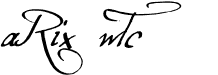
0 komentar:
Posting Komentar